
6 Tips for a Successful Google AdWords Campaign
Using Google AdWords is a phenomenal way to get quick, on-demand traffic and funnel it precisely where you want it to go. You can use it to test the traction of a new content marketing piece, experiment with a new skin for your landing pages, build out your email contact list, or just plain-Jane it by generating leads / ecommerce revenue. However, Google AdWords is and always will be a double-edged sword. It is merely a tool and if you don’t know how to use this tool, you can, and will, end up wasting a lot of time and money.
The best way that I’ve been able to communicate this to clients is likening AdWords to a traffic fire hose. No matter what your product / service / vertical / target keywords are, there’s traffic out there waiting to be had. All you have to do is open the valve. You can have much or as little as your budget allows, but if you don’t pay attention, you will lose control of the hose and you’ll end up spraying your budget everywhere except where you want it to go.
Don’t be that person. Don’t start up AdWords campaigns just to let them run on auto-pilot and wishing for the best. All you’ll accomplish is finding out how quickly you can burn through your budget with the lowest return on investment (ROI) possible.
Keep your ROI in the black with these tips
Yes, managing a successful AdWords campaign can be quite daunting at first glance with all of the knobs, sliders, and drop downs that make up the settings tab, but there are a few quick and easy things you can do to make sure that your budget isn’t being wasted and your ROI stays in the black.
One of my primary responsibilities here at Decisive Design is to manage our clients pay per click (PPC) campaigns and my top priority while doing this is to make sure that I leverage our clients’ budgets in the most efficient way possible while getting them the biggest return on investment (ROI). Bottom line, I do my best to get them the biggest bang for their buck.
When I take over our clients’ AdWords accounts, one of the things that I constantly run into is that they’ve simply neglected it for months and the account has become this enormous budget eating monster. No matter what the state of an account when it hits my plate, I always run through these usual suspects straight off the bat since I’m able to get some quick wins for the client and prove that they’re putting their money to the best use.
Fair Warning Disclaimer: This article was last updated on 2/9/15 and Google may change the features below in a future update as they are wont to do.
Tips for a Successful Google AdWords Campaign
Keep up with your negative keyword audit
If you don’t know, negative keywords are specific words or phrases that you can tell Google that you don’t want your ads to show up for. These can be brands, places, colors, sizes, or really anything depending on your product / service. The sky’s the limit here. Now, you may have an list of certain negative keywords off the top of your head (and that’s awesome by the way), but I guarantee you that there are words and phrases that you don’t have on there that will cost you money by showing your ads to the wrong people or at the wrong phase of the sales cycle.
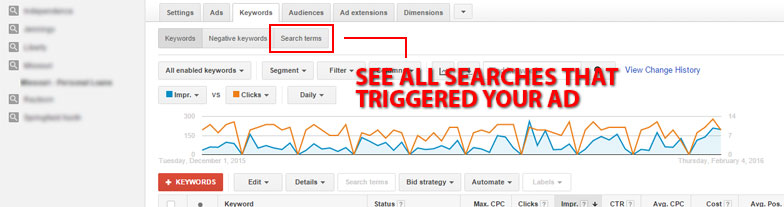
How do you find that out? You have to manually check out your search terms and audit them. To see these terms, go to the keywords tab of the ad group you want to audit and click on the “Search Terms” button that’s just above the line graph (see above image). Once you’ve done that, you’ll be able to see all of the search queries that PPC visitors used to hit your website.
Disclaimer: If you’re just starting up a new account, this will take some time to accumulate data since you need visitors to click on your ad so AdWords can track their queries.
So let’s say you run a hardware store and you have a campaign going for ball-peen hammers because you have a deal going or you just got a shipment in and they need to be pushed. You check out your search terms report and see that your ad is being clicked on for other types of hammers. Naturally, those keywords will do poorly since they aren’t looking for ball-peen hammers so you add claw, sledge, brick, mechanic, etc. to your negative keyword list and save yourself some money.
Then you see that searchers are clicking on your ad for a brand of hammer that you don’t carry. Those visitors have a poor chance of converting and a high probability of wasting your budget so you add those brands to the negative keyword list and save yourself some more money.
Then you see that your ad is being click by people looking for plastic ball-peen hammers, but your margins are small for them. Tack that on to the negative keyword list.
They key here is to be proactive so you can identify and exclude these terms early on so they don’t waste hundreds, if not thousands, of your ad spend. The more you spend on your campaign, the more often you need to do a negative keyword audit.
Pro Tip: Try to keep negative keywords to single words for the biggest effect. Phrases tend to be very narrow in focus and work in those edge case scenarios, which is great, but can lead to more work in the long run by having to duplicate your efforts. For the ball-peen hammer example, you would use “claw” as a negative keyword instead of “claw hammer”.
Regular keyword audit
When you set up your campaign, you had an idea of the keywords you wanted your ads to be shown for and in a perfect world, you’d convert for all of said keywords. (It’d make my job a heck of a lot easier.) Unfortunately, there’s no crystal ball to know which ones will get traction and which ones are just complete duds. The only way to find that out is to let them run their course and collect a good amount of data. Yes, that costs money, but it’s pretty important so you can figure out which camp the keywords fall under.
Once your keywords have racked up a good amount of data, there’s two ways to go about auditing them. If you’re pressed for time, you can do a quick surface level analysis. If you’re a bit more patient, I recommend the deep dive since it’ll give you a far greater amount of control over which keyword phrases actually cause your ad to be served up.
Surface level keyword check
You could even call this the eyeball check if you were so inclined, but you go into the ad group’s “Keywords” tab, go down the list of active keywords, and compare their key performance indicators (KPIs), i.e. conversions, cost / conversion, and conversion rate, against the campaign average and pause the the keywords that haven’t converted at all or are worse than the average. These are basically anchors that are dragging down the overall ad group’s performance, which in turn affects Quality Score but that’s another subject for another time.
When you’ve identified the poor performers, you can pause them by clicking on the green bubble to the immediate left of the keyword phrase which will open a dialog that has the pause option. You can also pause multiple keywords at the same time by clicking on the empty square to the immediate left of the green bubble and then clicking on edit which opens a drop down menu with the pause option on it.
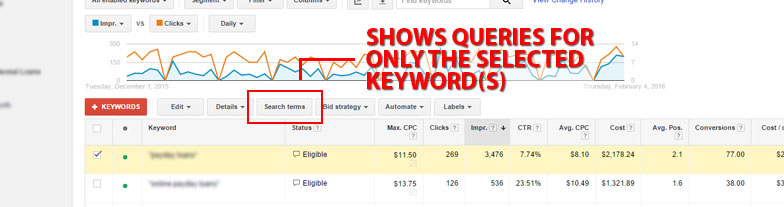
Deep dive keyword check
As previously mentioned, this takes a bit more time as it is a granular analysis that you may not care to do. I prefer this analysis over eyeballing keywords since you can identify poor performing variants of your target keyword and strategically exclude them to boost the performance of the target keyword. It sounds confusing, but bear with me.
First thing’s first, this audit is done on a keyword by keyword basis so you have to select the keyword you want to dive into by clicking the checkbox to the left which will activate the “Search Terms” button just above the keyword table (see above image). You’ll get a list of every single search query that caused that particular keyword to serve up that ad group’s ad copy and just like the negative keyword analysis, you’re looking to identify words and phrases that are taking up a lot of ad spend, but not giving you any return. You don’t want your ad to pop up for these searches.
Back to the ball-peen hammer example from earlier and you’re analyzing the phrase match version of the keyword “ball-peen hammers”. This keyword has a higher than average CPA that’s been climbing over the last couple of weeks. You do your deep dive and see that “ball-peen hammers in Dallas” is the highest searched phrase variant for that particular keyword, but your store isn’t in Dallas and the phrase’s performance reflects that. For the sake of this example, we’ll just say that it has zero conversions and takes up 90% of the spending for that particular keyword. Bottom line, it’s a budget eating dud.
Your best move here is to add “Dallas” to your negative keyword list for that ad group and then re-evaluate that keyword in a few weeks. With that search phrase excluded, your CPA should trend back towards the ad group average.
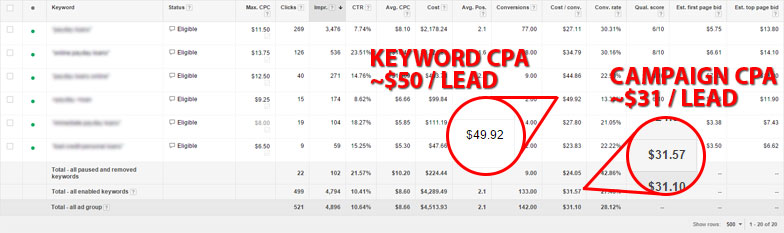
What makes a poor performing keyword?
That’s a tough one to answer. Every AdWords campaign and every business is different so I can’t tell you that your keywords have to be below $x / conversion with a y% conversion rate and a z% click through rate (CTR). It doesn’t work like that. However, if you have a keyword with a healthy amount of clicks and zero conversions, you can safely pause it.
Using the above image as an example, the campaign’s cost per conversion or cost per action (CPA) is roughly $31 per lead. One of the keywords in that campaign is currently sitting at ~$50 / lead, which is 61% higher than the average. Since that keyword has only generated 2 leads in the same time frame as the top performer has brought in 77 at $27 / lead, it’s getting the axe. It’s getting the axe hard.
The key here is to stay objective and remember that just because you want something to work doesn’t mean that it’s going to. There’s what we think the customer wants and then there’s what the customer actually wants. If you come across keywords that aren’t converting at all or aren’t performing close to the campaign’s average, kill them. Kill them with extreme prejudice. There is absolutely no reason to keep paying for clicks that don’t end up doing anything.
Exclude poor performing geographic regions
Some areas just aren’t as hot as others, some are downright frosty, so why would you pay money to show your ads to people that literally don’t care about you’re selling? You shouldn’t. You need to be looking for the people that are looking for you and if that means excluding entire cities, zip codes, or states, then so be it.
This is one of those buried features that Google doesn’t come out and tell you about so it flies so far under the radar that it’s basically on the ground. Of all of these tips, this is usually the one that has the biggest win in regards to cutting wasteful spending and bringing Google AdWords campaigns back into the positive ROI camp.
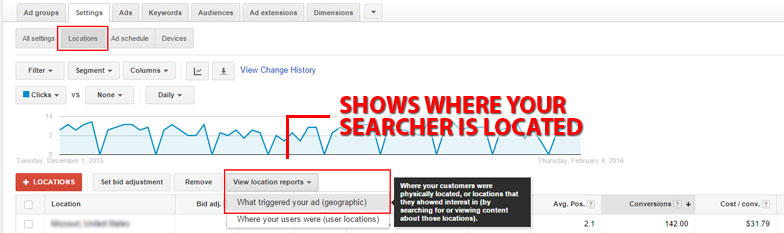
For this, you’ll want to go to the “Settings” tab at the Campaign level. Again, that’s the “Settings” tab at the Campaign level. This feature doesn’t work at the ad group level so if you go to look for it and it isn’t there, you’re probably in the wrong place. Once you’re there, you’ll click on the “Locations” button just below the “Settings” tab and then you need to click the “View Locations Report” drop down that’s just above the “Location” table. With that drop down blown out, click on “What triggered your ad (Geographic)”.
Quick recap, Settings tab -> Locations button -> View Locations Report drop down menu -> What triggered your ad (Geographic).
This will take you to a table that shows you the location of the searches that triggered your ad starting at the country level. You can break it down from the country level all the way down to the neighborhood, but you shouldn’t need to get that granular. Your bread and button is going to be at the Postal code, City, Country, and State levels.
However you want to drill down, you can exclude poor performing geographics to stop spending money where your ads aren’t doing well which can save you a truckload.
Constantly A/B test your ad copy
There’s no reason to not be doing this. You should always have at least two different ads up and running at all times so you can test which version is more effective, be it having the highest CTR, highest conversion rate, or lowest CPA.
What works today may not tomorrow. If your ad’s performance is starting to dip, or has been dipping for a while, pause the underperformer and spool up a slight variation on the one that is doing well to see how much more you can push the needle. When you collect enough data on that new ad, compare the performance and do it again on and on and on for forever.
Maybe searchers will respond better to a question as the headline. Test it. Maybe they prefer a soft-initial sell to be backed up on the landing page. Test it. Maybe you need a hard call to action to get them clicking. Test it. It can take you as little as 10 seconds to come up with a variation. Get on it.
Pro Tip: Make one change at a time rather than an entirely new ad copy so you can attribute that ad’s performance to the specific change you made with some degree of confidence. If you roll out a completely new version, it could be a number of things that affected its traction and you won’t know exactly what worked and what didn’t.
Don’t forget about mobile
By default, Google AdWords campaigns are shown on all devices which means that your ads are showing up on desktops, laptops, and mobile devices whether or not you want them to be. This may or may not be a good thing depending on how well your site performs on mobile devices. If mobile isn’t a part of your company’s online strategy, it needs to be. Especially if you missed Google’s mobile friendly algorithm update last April, a.k.a. Mobilegeddon. If your website is a hot mess on mobile, you’re going to want to do something about it and sooner would be better than later.
You can optimize your AdWords campaigns for mobile devices a couple different ways.
Mobile specific ad copy
When you make a new ad you can designate it specifically for mobile devices by clicking on the Mobile checkbox under device preference. This will guarantee that searchers will see ads that are specifically tailored to them which should in turn boost CTR.
Mobile bid adjustments
Google used to only show 2 ads on mobile which made it super important to have a bid adjustment that would boost your ad’s placement on mobile devices to guarantee that users would see it (since mobile users are even less likely to go to page 2 than desktop users). While this isn’t as vital as it once was, it’s still very important to rank in the top two spots to guarantee that mobile users see and engage with your ad.
Mobile users are typically in a rush and somewhat less forgiving when it comes to inconveniences. Slap on a positive bid adjustment in the Devices section under the “Settings” tab of the desired campaign.
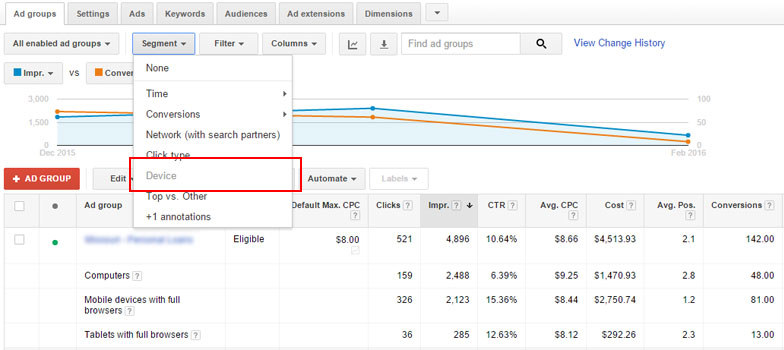
Exclude mobile entirely
Does your site’s conversion rate or ROI suck on mobile? Exclude it by putting a -100% bid adjustment for mobile devices until you fix it .
To see your Google AdWords campaign’s performance on mobile, you’ll need to segment the traffic by device by clicking on the “Segment” drop down menu just above the line graph and clicking on “Device” (see above image). This will break down your campaign or ad group traffic into desktop, mobile, and tablets so you can see how it performs on each device.
Don’t let it run on auto-pilot
There are two schools of thought when it comes to AdWords account management; automation and hands-on management. Some people like to let Google’s built-in optimization features rotate the ads based on clicks or conversions and others that prefer an even rotation. Some like Google handling their CPC management while others like to manually set their bids. I fall into the later camp.
It may sound a bit tinfoil-hatty, but Google is in the business of selling clicks with the AdWords platform. They aren’t in the business of making sure your cost / conversion stays within your desired operating band. They aren’t in the business of making sure your ads show up in the 2-4 ad position sweet spot. They’re selling clicks. If you set your ad rotation to be focused on clicks, it’ll get you as many clicks as your budget allows. If you set your AdWords campaign to rotate ads based off of conversion data, it shows the ad most likely to get conversions, but it can’t guarantee conversions.
If you want to let it run on auto-pilot, go for it, but don’t get all bent out of shape when your CPAs skyrocket, your ROI creeps into the red, and your profit shrinks.
Find the time to be hands-on
Case in point, one of our previous clients decided that they wanted to take back management of their AdWords account despite a +159% ROI in the previous quarter under our care because they had some ideas to drive more traffic to their website. Once we heard their ideas, we advised them against it as we had hard data and personal experience with the updates not being a sound investment, along with the products they wanted to push having razor thin margins which would necessitate an unattainably high conversion rate and average order value (AOV) to ensure profitability.
They ignored it, which is their prerogative though ignoring expert advice is one of the common mistakes business owners make, took over managing their account, and went ahead with the changes anyways.
Their Google AdWords account went from being solidly in the black (+159% ROI) to having a -33% ROI over the next two months under their management. When we did a quick checkup on the account, we found that the client had simply created four new campaigns with substantial budgets and let them run unsupervised. Not one single tweak or edit was made between the time they created the campaigns until the day we did our checkup.
We brought this to our client’s attention and their excuse was, and I quote, “We’ve been really busy. I haven’t been able to get around to it.”
Needless to say, we convinced them to let us to take back ownership of their PPC management and put the account back in the black over the next quarter with a +125% ROI.
Recap
Whether your business is running a Google AdWords account on a $200 or $200,000 a month budget, you need to keep a firm grip on your campaigns to make sure you’re not dumping your budget straight into the trash can. If you don’t have time to manage your Google AdWords campaigns effectively, you don’t need to be running them. Delegate that responsibility. Hire someone in-house or pay an SEO agency to do it. You don’t have to do everything yourself (which is also another common mistake business owners make).
However, if you’re dead set on managing your account yourself, following these simple tips can help you push the needle, keep that ROI in the black, and make your Google AdWords campaigns a success.
Tips for a Successful Google AdWords Campaign
- Perform regular negative keyword audits
- Regular keyword audits
- Exclude poor performing geographic regions
- Constantly A/B test your ad copy
- Optimize your campaigns for mobile
- Don’t let it run on auto-pilot
Don’t forget, Google AdWords is a tool and it takes a poor craftsman to blame their tools when things don’t turn out the way they want them to.
Extremely helpful information for me right now. I’m contemplating paid search as a way to test keyword phrases before clients rank for them organically with SEO.