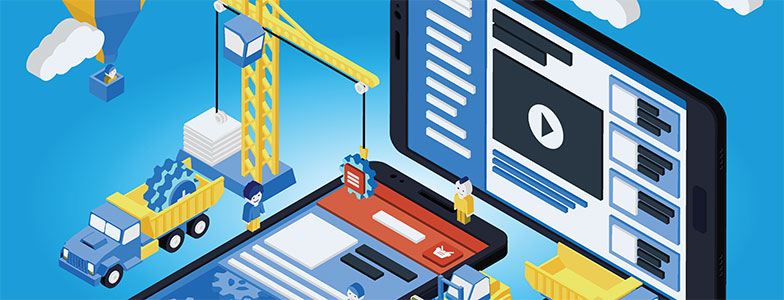
Best Must-Have WordPress Plugins for Your Website
This will not be your typical “top 5” or “10 best” list of WordPress plugins.
Instead, I want to take you through the list of plugins we actually use on websites we build for clients, from small single page sites to huge e-commerce projects. There will be a few exceptions, but, for the most part, we will be talking about the best plugin for each job. This is our opinion, of course, but these plugins have been battle tested and chosen out of those same “top 5” and “10 best” lists I spoke of earlier, over time. My hope is to save you some of the time we have invested in doing so.
We also plan to write detailed configuration articles for each of these plugins over time, so check for a link under each or let us know if you need more info on something we haven’t elaborated on.
I’ve done my best to organize the plugins into groups. There will be some crossover, but hopefully it helps keep things digestible.
Must-Have WordPress Plugins for Every Site
When I say “must-have for every site,” I mean something that almost every website needs. No matter your industry, these are important for security, spam, email deliverability, SEO, and marketing.
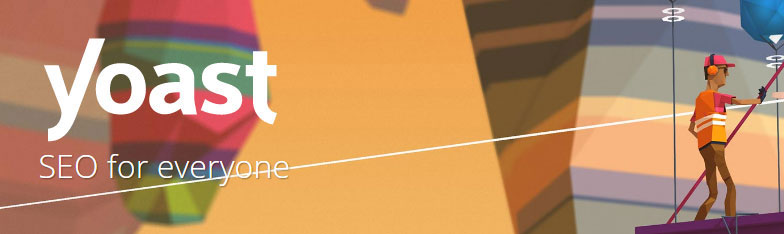
Yoast SEO (WordPress SEO)
Assuming you want your website to get traffic, SEO is important. The Yoast SEO plugin has been around for quite some time and is the standard for customizing your SEO title and description tags, customizing what you want indexed by search engines, and generating sitemaps to submit to Google Search Console (formerly Webmaster Tools) and Bing Webmaster Tools.
An advanced configuration and usage post will follow, and I will add the link here, but in general you should install this plugin and start customizing the title and description tags on each page and blog post (a Yoast SEO box will appear on posts and pages now). Those title tags and descriptions should prioritize keywords that you want that page or post to search for, but also be human readable and not exceed the length indicated by Yoast SEO. It will also help you gauge how optimized your page or post is for SEO by allowing you to enter “focus keyword” to make sure you mentioned them in the title, url, content, etc of the post.
There is also a premium version that offers a redirect manager, multiple focus keywords, internal linking, insights, social previews, and premium support.
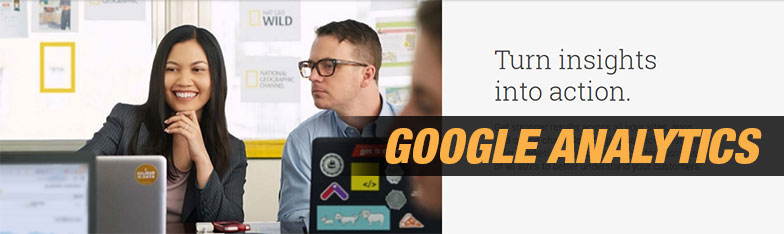
Google Analytics
Just do it. Whether you think you’ll ever market your website intently or hire someone to do it for you or not, you should be put Google Analytics on your website to at least have historic traffic data when the time comes. You don’t have to do any advanced setup or configuration of goals, conversions, events, etc, but at least place it on the website.
Normally, we would insert the Google Analytics tracking code via Google Tag Manager and place the code manually, however if you are doing your own thing and just want to get analytics on the site, you can easily use a plugin.
There are a ton of plugins out there that perform this task, and they come and go as Google Analytics changes their features, etc. Lately, we have been using the Google Analytics Plugin from ShareThis because it offers a few things that make life easy/nice.
- Easy setup. Just install the plugin, log into the related Google account, and connect the two via the plugin settings in WordPress
- It pulls basic analytics dashboard data into WordPress for you, which can be a nice “at a glance” look at numbers.
- You can tell it to not count visitors that are administrators, editors, authors, contributors, shop managers, etc on your website – so you don’t inflate the numbers if you have a team of people working on the site, etc.
Download the Google Analytics Plugin
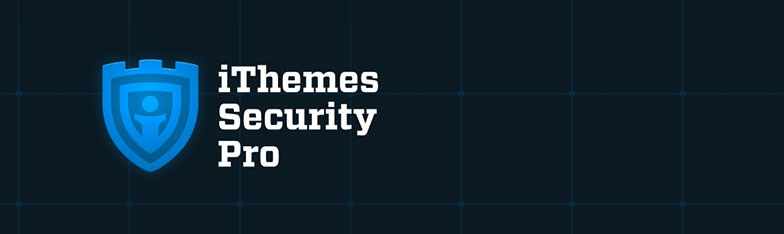
iThemes Security (Formerly Better WP Security)
If you just spin up a WordPress website and let it sit without updating it or adding any additional security, there are a few things that are going to happen. First, eventually you are going to get “hacked” via security vulnerabilities that are inevitably discovered and fixed in later versions of WordPress or any number of plugins you may have installed (which you probably haven’t update).
Second, you are going to get bombarded by login and access attempts from malicious parties (mostly bots) trying to do the above. This will happen whether you keep everything up to date or not (which you definitely should).
These malicious parties try to log in as admin and brute force your password, attempt to inject code into your contact form fields that get them access to your database and filesystem, etc.
iThemes Security is a free plugin (with a paid pro option) that allows you to do several things to “lock down” your website and prevent the above, including, but not limited to, the below.
- Basic security check and lockdown
- User lockout for attempted login attempts and too many 404 errors
- Hide backend (change login url)
- Banning users after multiple lockouts
- Third-party banlist support and automatic blocking
- File change detection notifications
- File permission lockdown
- Local and Network brute force protection
- Filesystem and WordPress tweaks
- And several other advanced features
It’s worth noting that we have never had any security issues with a website that uses iThemes, but many clients that have had websites running without it prior to us working with them have. Cleaning things up on a site that has been compromised can be an extremely painful process, so it’s always better to be safe than sorry.
Download iThemes Security Basic from the WordPress Plugin repository or through your WordPress admin.
Or check out the iThemes security Pro ( affiliate link ), along with their other offerings. For instance, if your web host doesn’t have a daily backup solution for your website, their BackupBuddy plugin is solid.
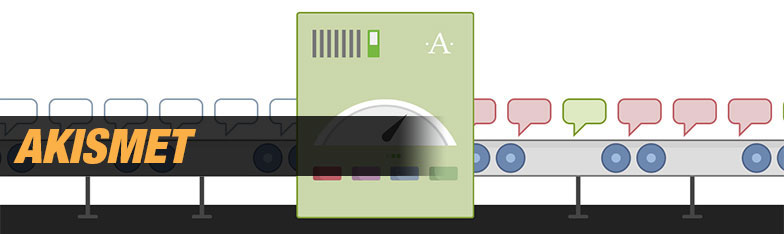
Akismet
Akismet comes with WordPress, so you’ve probably seen it laying around. It fights comment spam, so if you have a blog with comments turned on, this is something you definitely need. Without it, you will soon start getting tens, hundreds, or even thousands of spam comments rolling in, which are endlessly annoying and can cause you to miss real comments.
It’s also easy and free to set up, just create a wordpress.com account (free) and activate the plugin through your WordPress dashboard.
Postman SMTP Mailer/Email Log with SendGrid
This is something that isn’t 100% required yet, but it is becoming more and more needed as ISPs and mail providers get more and more strict with spam and security.
Basically, when you set up a website, you are trusting your web host’s server and IP addresses to be in good standing with all the ISPs and mail providers when your website has to send out an email, whether it’s just a quick contact form notification to you, a lead email and confirmation, or transactionl emails for e-commerce, etc. The problem is that more and more often the ISPs and mail providers are blacklisting IPs that have previously been used for spam, or they just aren’t trusting servers and domains and IPs that aren’t authenticated to use mail on the domain.
It can get very complicated, and many times you won’t notice when things stop working.
So, in general, we recommend setting up an explicit email plugin like Postman and combining it with a basic, free SendGrid account to ensure deliverability of your emails. This is especially important if you don’t get many emails from your website and might not notice right away if something does go wrong, or obviously if you have important transaction emails going out like receipts, etc.
Download the Postman SMTP Plugin
Get your SendGrid account (do the trial, then they should let you do 12,000 emails/mo for free)
Best General WordPress Plugins
There are literally thousands of plugins out there that you can add to this list, but these cover areas such contact forms, popups (modals), and social media sharing that are very common.
Contact, Registration, and Other WordPress Forms Plugins

Contact Form 7
Contact Form 7 (CF7) is the standard free contact form plugin. With more than 3,000,000 installs, it’s pretty rock solid. You can even do quite a bit of customization if you’re a developer, though it is best suited for simple contact, lead, and info request forms.
If you do use CF7, we also recommend installing the Save Contact Form 7 plugin, which will save any form submissions to the database in case the email gets lost, you have email deliverability issues (see previous plugin), etc.
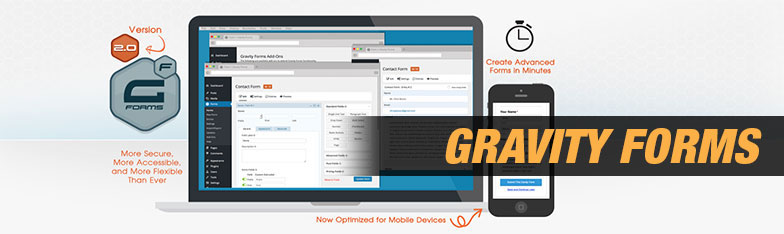
Gravity Forms
If you need things like multi-page forms, conditional form logic (only show this field if another field is checked or chosen), simple donation and product purchasing forms (when combined with Stripe or another payment processor), etc, Gravity Forms is the recommended plugin.
A few examples of Gravity Form implementations include:
- Online Will forms that use Gravity PDF and Gravity Forms Repeater Add-On (no longer maintained, use with caution) to generate legal PDFs of Wills and other legal documents that users can then get notarized.
- T-Shirt sizing options and ordering for a donation/fundraising program
- Multi-page signup/application forms for various applications
- Simple product purchasing
- Advanced donation forms with many options and conditional format
Gravity forms isn’t free ($39 for basic license), but you can get much fancier than with Contact Form 7, so if you’re not a developer and want a lot more out of box options, I would suggest giving it a look.
Modal Popups
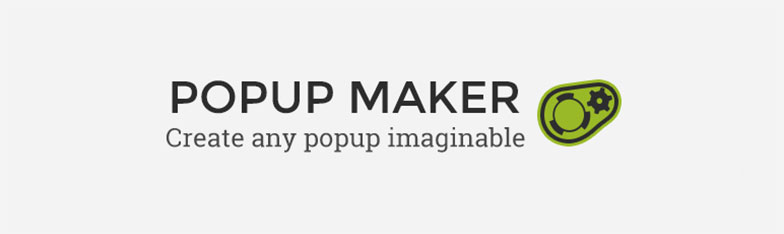
Popup Maker
You see popups, also known as modals, everywhere, but when you try to actually implement them on your website you might be surprised at the lack of features, clunkiness, or general difficulty of many of the WordPress popup plugins.
We’ve used many of them, built out own, and right now we are favoring Popup Maker. It is easy to install, has good free options, is customizable, and it works. It’s sad we have to say that last bit, but it’s true. We’ve dealt with too many plugins that are basically garbage, and it’s refreshing to find something that works!
Download Popup Maker (free)
They also have paid themes and extensions for additional visual looks and functionality.
Social Media Sharing
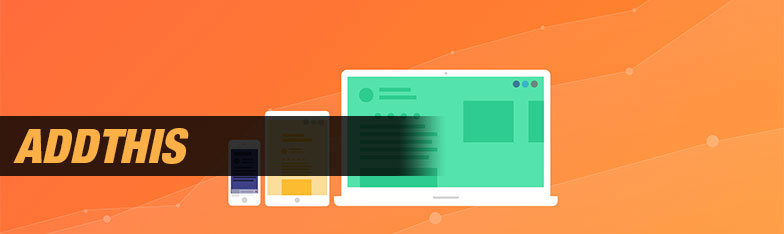
Share Buttons by AddThis
Everyone wants to be social, right? But which plugin? There are SO MANY out there.
Well, we have tried many of them with mixed results. Some looked great, but added way too much load time to our website by requiring off-site resource downloads, etc. Some didn’t look great, but were super fast. Most of them got scrapped.
The best one we have used in recent memory has been Share Buttons by AddThis. It gives you several different options for look and feel, has a good number of platforms you can share to, and looks good and performs well on both desktop and mobile.
There are free, pro, and business versions, so check it out.
WordPress Image and Content Sliders
Yay sliders! Well, yay for some, boo from others. This trend is actually on it’s way out, but they are still useful in several instances, so we’ll cover two that you may have seen that we don’t hate working with. If your theme didn’t come with these and you want to implement them yourself, it can be tricky depending on what theme you are using, but they are both relatively mature. There is a learning curve, though, so it’s best to seek out a tutorial or two before pulling out too much of your hair.
Slider Revolution
Slider Revolution (formerly RevSlider) is not free, but it is probably the most common slider plugin and comes packaged with a lot of themes that you might buy on Themeforest, etc. That’s why I have included it first on the list. It has a ton of features and looks great when implemented and configured properly. If your theme came with it, it’s probably worth learning how to use and just sticking with it rather than trying to implement another one.
If your theme didn’t come with it, I would check out their website and give the below options a try before purchasing it.
LayerSlider
I find LayerSlider more intuitive than Slider Revolution, and it’s a few bucks cheaper over on codecanyon, so it’s definitely worth having a look.
Implementation, functionality, and features are similar, but when it comes to actually building out the content on the slides, I personaly think it’s just easier to use. You’ll have to make that call yourself, so check out the link above, read some reviews, and compare it to the others before purchasing.
Meta Slider (Free)
I won’t lie – I haven’t actually used this exact slider. However, I have used two of the types of sliders that it includes (Flex and Nivo), and I wanted to include a free option if you’re set on going that route. You can download Meta Slider from the WordPress Plugin Directory.
Caching and Performance/Speed
W3 Total Cache
The webhosts that we general recommend (WPEngine for higher end hosting, or Siteground for budget friendly shared hosting) offer caching services that are, a lot of the times, all you need for a small website.
However, if you are using a lower end host (literally anyone else when it comes to shared hosting – such as GoDaddy, 1and1, iPower, etc – ick), you probably need to add some additional caching.
Sometimes additional caching plugins are blocked (WPEngine – because they take care of it), but it’s never a bad idea to squeek as much performance out of your site if they aren’t.
So, we recommend W3 Total Cache for speeding up WordPress sites. Even a basic configuration can help the site run faster and get higher scores with Google PageSpeed Insights, etc.
It’s worth noting that if you go in there and just turn everything on, it may crash your site depending on the host’s server settings, etc. You always want to make sure to test everything after configuring it, and don’t forget that, depending on your settings, you will need to purge cache if you make changes to your site but they aren’t showing up to non-logged-in users.
Check out W3 Total Cache, it’s free!
Best Wordpress Plugin for E-Commerce
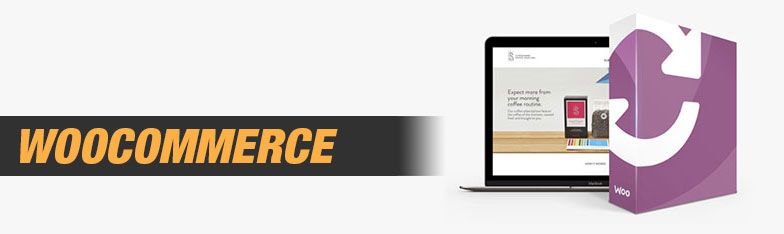
WooCommerce
This is a no-brainer if you’re wanting to create a true e-commerce platform on WordPress. There are other options if you just want to offer memberships (Paid Memberships Pro), just do quick donations (Gravity Forms w/ Stripe), or offer paid downloads (Easy Digital Downloads), but if you want a store to sell products, WooCommerce is where you’re going to end up.
Simply put, WooCommerce is a mature e-commerce platform that lives on top of WordPress that can handle just about anything you need, but that is also very customizeable for developers. It also has a ton of extensions and plugins that hook into it and make life easier (though adding too many plugins should always be avoided if possible).
The above statements are doubly true now that WordPress has actually purchased WooCommerce, so the entire solution will be much more closely integrated in the future.
We have built everything from single-product e-commerce stores to 500,000+ product stores with tons of customization, caching, and things like predictive search, advanced filtering, etc, using WooCommerce. So, if you’re here comparing other platforms like Shopify and Magento as well, the best takeaway is that Shopify is quick and nice, but harder to customize and do things like marketing landing pages and good looking blogs on, and Magento is way more expensive to implement and customizse. So, Wordpress with WooCommerce is a great choicefor a combination of marketing website and e-commerce, especially if you want a bunch of customization.
WooCommerce is free, with many purchaseble addons/extensions (a few of which you will likely need).
Best WordPress Pagebuilder Plugins
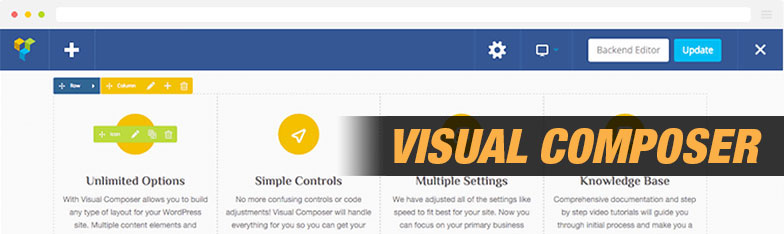
Visual Composer
If you purchased a theme from ThemeForest or another theme provider, and it has a page builder, it’s probably using either Visual Composer or a custom pagebuilder that the theme developers put together. Hopefully it’s Visual Composer, and hopefully it’s implemented properly and fully. Some theme developers block certain aspects, add their own page elemetns, etc, which can be hit or miss.
Regardless, Visual Composer is a very capable pagebuilder, and we have used it in both purchased themes and ground up custom builds. It makes building a sexy landing or marketing page a breeze, and there are element packs/bundles that you can buy that add many different elements to suite your needs.
It is also relatively developer friendly in that a developer can pick up the process of creating custom elements somewhat easily with a little research and playing around.
Visual Composer is $34 over on codecanyon, and you can learn more or watch tutorial videos over on the Visual Composer WP Bakery website.
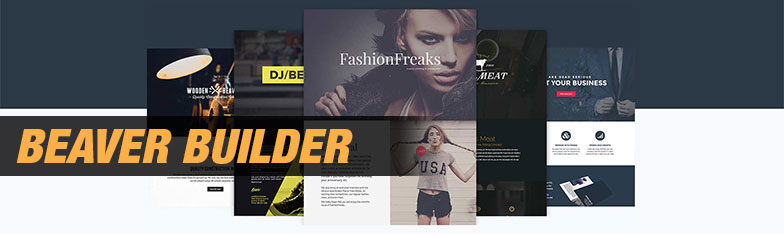
Beaver Builder
When Visual Composer started gaining market share, we accepted it because it worked well (better than any of the previous generations of pagebuilders) and was included with many of the premium themes we were using to save clients money and build beautiful sites quickly.
But one day it occurred to me, “what if there is something better out there. What are the worthy competitors?”
Enter Beaver Builder, and yes, I was skeptical about the name at first too.
Beaver builder is a little less flashy, slightly lighter weight, and slightly cleaner than Visual Composer. It is now our preferred pagebuilder when we are implementing a custom design from the ground up, while we continue to use Visual Composer when it comes with a theme, etc. The primary difference from a user’s perspective is that, while Visual Composer offers a better back-end editor and just an OK front-end (what you see is what you get) editor, Beaver Builder only offers a front-end editor, but it is well done and better than Visual Composer’s.
Check out Beaver Builder, especially if you’re a developer.
Must-Have Plugins for Developers and Custom Projects
Now we get to some of the more technical stuff. This won’t be for most readers, but if you are any sort of developer or designer looking for some time saving tools, or if you are just a business owner that wants to know a little bit more about some of the more hardcore tools out there and what you can do with WordPress, read on.
WP All Import & WP All Export
If you have large amounts of data to import or export from your WordPress website, WP All Import and Export is what you probably want to give a try.
Sometimes, even exporting/importing pages, posts, and media using the default import and export tools that WordPress comes with can cause issues. Try WP All Import/Export.
Or, if you have a bunch of e-commerce products or real estate listing you need to add to a large site. WP All Import.
Beyond basic importing and exporting, these plugins are highly extensible by developers. For instance, we have a very large WooCommerce website running on WordPress with multiple levels of products and categories, with tons of custom meta data and taxonomies. With WP All Import, the client is able to upload a spreadsheet with all the data and import tens of thousands of products at a time via our saved import templates. Those templates can be customized to throttle the speed of imports (to save the server resources), include data manipulation scripts, and much more.
Visit the WP All Import Site for more information.
Advanced Custom Fields
Maybe you need a custom field on all of your pages that you want to have a specific space for in the admin and on the page, or maybe you want to add a custom field to an e-commerce product listing that WooCommerce doesn’t offer. Those are just a few examples of what Advanced Custom Fields can do.
Where the plugin really shines is when you want to create new custom post types that have a lot of fields and build a custom page template for them, giving an admin user the ability to add new pages of that type with all of the data fields layed out for them with validation restrictions, etc.
We have used Advanced custom fields for everything from small single-field additions on e-commerce products to building out custom event systems with custom page types, etc. It’s very powerful.
Best of all, the free version allows you to do the vast majority of everything you’ll ever need!
Learn more about Advanced Custom Fields
Search & Replace
Search & Replace is a simple plugin that allows you to do things like replace development URLs with production URLs after launching a new site, update database information in masse, etc. It lives in the “advanced” section only because you should be very careful and know what you are doing before using it, as there is potential for massive database damage if used incorrectly.
Let’s See… What Did I Miss?
No doubt, readers will look at this and curse under their breath because I didn’t include a plugin they deem common or standard. Yeah, well, that’s just, like, your opinion, man.
No, but seriously, let us know if you think we’ve missed something, or if you want a plugin to perform a specific task. We’ll do our best to help out!